Alerts
Your employee role must have the Display Alerts permission to view alerts. See "Roles & Permissions".
TSD DEALER alerts are designed to keep you apprised of important information about your appointments, agreements, and fleet.
For instance, you can have the application immediately alert you when a unit's fuel is low or missing, an appointment is booked, a customer has submitted expedited appointment information or an agreement signature, and more.
Setup Requirements for Alerts
- (For managers) Grant employee roles access to view alerts. In the Roles Hub, make sure the Display Alert permission is given to the appropriate employee role. Only employees with this permission can view alerts. See "Roles & Permissions" for more information.
- (For managers) Turn on types of alerts at your location. Within the Alerts Hub management setting, choose the alerts you want to be generated. You can have alerts pop up in the Alerts Panel (web and mobile app), emailed, and/or texted.
- (For employees) Each employee must manage alert visibility in the Alerts Panel. After an alert is turned on for a location, visibility to the alert is managed at the employee level, within the Alerts Panel. The employee must click to open the Alerts Panel and click the Settings icon (
), then use the toggles to turn on alerts.
- Make sure the employee can receive text and/or email alerts, if applicable. For alerts to be emailed to texted to employees:
- The employee must have a valid email address and/or mobile phone number in the employee record. See "View and edit employee records" for more information.
- The employee must opt to receive email and/or text alerts in his or her user account. Within the Account Information page, Email Alerts and Text Alerts toggles are available to agree to receive email and text alerts, respectively. See "Account Information" for more information.

Hover to view the full-sized image.

Alerts Panel
When you have a new unread alert, a red bell notification is displayed on the button, available on the web and mobile app.
Click to open the Alerts Panel, which contains the most recent alerts at the top, with unread alerts highlighted so they stand out. (An alert is considered "read" after it is viewed in the Alerts Panel by an employee.)
All alerts continue to be displayed in the Alerts Panel for three (3) days after the event.
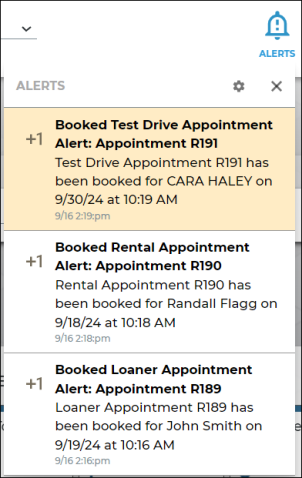
Email and Text Alerts
Alerts set up to be emailed and/or texted to employees are sent immediately upon the event.
So, for example, let's say you have an Appointment Booked email alert set up to be emailed and texts. Employees that have agreed to receive emails and texts within his or her individual user account will receive and email and text when an appointment is created for a customer in the application or through a web scheduler.
Email alert sample:
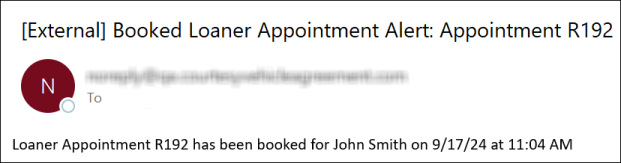
Text alert sample:
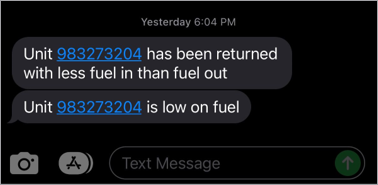
© 2025 TSD Rental, LLC

